Scribe Agent
Early Access Availability
The Scribe Agent is currently available in Early Access, with features and documentation subject to change. If you are interested in trialing the feature, please complete our Early Access form and select Scribe Agent.
PagerDuty’s Scribe Agent ingests video conference transcripts in near real-time, ensuring comprehensive and consistent record keeping, while eliminating the need to manually gather information. It also enriches Post-Incident Reviews to support continuous improvement.
Availability
The Scribe Agent feature comes with PagerDuty Advance, which you can add to the following pricing plans:
- Professional
- Business
- Enterprise
Please contact our Sales Team to upgrade to an account plan with PagerDuty Advance.
Requirements
In PagerDuty
- Initial Configuration: You will need an Admin, Global Admin, or Account Owner base role to enable the PagerDuty Advance Assistant and connect PagerDuty Advance to Slack.
- Using the Scribe Agent: Users’ PagerDuty and Slack user accounts will need to be linked, in order to add the Scribe Agent to incident meetings.
In Zoom
- Initial Configuration: You will need a Zoom Admin to configure Zoom Settings at the group or account level.
Initial Configuration
In Zoom
- Sign in to the Zoom web portal.
- On the navigation menu, click Settings and select the Recording tab.
- Under General, click the Record to computer files toggle to enable it.
- Check the boxes for Internal meeting participants and External meeting participants to enable these options.
- Click the Meeting tab.
- Under In Meeting (Advanced), click the Automated captions toggle to enable it.
- On the verification prompt, click Enable.
Zoom Admins can also enable these settings for a group of users, or for all users in your account. Please visit Zoom's documentation Enabling computer recording and Enabling automated captions for more information.
In PagerDuty
If PagerDuty Advance is not yet enabled in your PagerDuty account, follow these steps from our PagerDuty Advance guide:
Add the Scribe Agent to a Meeting
Requirements
To add the Scribe Agent, you must first link your PagerDuty and chat app user accounts.
Please see our Slack User Guide for more information on linking user accounts.
Scribe Agent Limit
You can have a maximum of 10 Scribe Agents transcribing meetings at the same time.
In Slack
- Navigate to a channel that is linked to an incident with a Zoom meeting.
Channel Linking: Channels are automatically linked to incidents through your Slack integration's channel connections. To manually link a channel to an incident, ask@PagerDutyto add or change an incident in the channel. - Either:
- Type
/pd scribeor - Click Add Scribe Agent to meeting.
- Note: When you click Add Scribe Agent to meeting for a specific incident, all transcripts and meeting summaries from the Scribe Agent will be linked to that incident only.
- Type
- On the Add Scribe Agent modal, the incident’s meeting URL is automatically filled in. You can modify the URL, if needed.
- Ensure that the meeting URL includes the meeting’s passcode. For Zoom Passcodes: Enable the Embed passcode in invite link for one-click join option in your Zoom settings. Read Zoom's documentation Managing Zoom Meetings passcodes for more information.
- Click Add.
In Zoom
- The Scribe Agent will join your meeting.
- As the meeting host:
- You will see a permission request to record this meeting.
- Click Approve to allow the recording.
Optional: Check Apply these permissions to all future requests in this meeting to pre-approve future recording requests in this meeting. - You can change the transcript language through the meeting’s caption settings.
Next Steps
The Scribe Agent will now send near real-time transcripts to your channel. When the meeting ends, or if the host removes the Scribe Agent from the meeting, a meeting summary will be posted to the channel.
Note: Longer meetings may need additional time to process the summary.
Remove the Scribe Agent from a Meeting
You can remove the Scribe Agent from a meeting at any time.
As the Zoom meeting host:
- In Zoom, hover over over the Scribe Agent and click .
- Click Remove to dismiss the Scribe Agent from the meeting.
FAQ
How do I get more compliance, legal, privacy or security information about the Scribe Agent?
You can read the PagerDuty Advance AI Disclosure to learn more about how we designed, built, and assessed PagerDuty Advance with mission-critical work in mind.
I've added the Scribe Agent to my meeting. Why isn’t it sending transcripts to my channel?
Before the Scribe Agent can start transcribing, the meeting host must enable the required Zoom settings and approve the recording request.
Can I use the Scribe Agent with Microsoft Teams?
Support for Microsoft Teams is scheduled for later in the year 2025.
Can the "catch me up" prompt include transcripts from Zoom?
Zoom transcripts that include PagerDuty Advance's “catch me up” responses are scheduled for a future release.
Updated 13 days ago